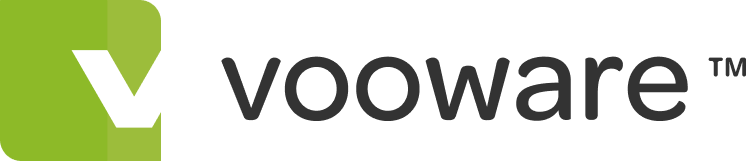voo:tracker
voo:tracker enables you to manage reported issues
Each type of issue can follow its own process based on your own preferred workflows, or simply make use of the default workflow provided. As the ticket moves through your workflow, it can be assigned to different people, and have comments and attachments added as needed.
voo:tracker is the module for tracking activities
You can create custom workflows for different roles and departments for your business and manage each activity from idea to completion.
Associations with companies and users
Projects allow you to devise different management and tracking systems for either similar or diverse programs and processes. You can give activities a custom name for each project dependent on your own systems and preferences, so your IT team project might refer to tickets, whilst your HR department may prefer their activities to be labelled as requests.
Interrogate project data
You can easily see the current status of each project using the Search and Filter features, for example to see a list of all open activities that are assigned to a particular person. You can save your favourite data views, so you can come back and monitor the data consistently without having to recreate your custom searches each time.
Archiving
When you come to the end of a project, or you redesign your process and want to start afresh, you can archive projects so that they are no longer visible and no new activities can be added to them.
How can we help?
Configurable workflows
Activities in your voo:tracker system are processed according to defined workflows, configured to your specific needs and enable you to either replicate your existing process or define a new one. Each step in a workflow uses the state the activity started in and the action that has been taken, to determine the next state. The default workflow helps you to get up and running quickly.
Graphical data views
As well as using the Sort and Filter capabilities to create your own views on the data in a project, there are a growing selection of ready-made reports designed to help you extract essential information and present it in either a graphical format (either HTML or PDF output), or as a spreadsheet of the data.
Interrogate project data
You can easily see the current status of each project using the Search and Filter features, for example to see a list of all open activities that are assigned to a particular person. You can save your favourite data views, so you can come back and monitor the data consistently without having to recreate your custom searches each time.
Interested?
Keep track of tasks in one place
Configurable workflows
Activities in your voo:tracker system are processed according to defined workflows, configured to your specific needs, and enable you to either replicate your existing process or define a new one. Each step in a workflow uses the state the activity started in and the action that has been taken, to determine the next state. You can use the default workflow to get up and running quickly.
Different workflows for different activity types
Within each project, different types of activity can follow different workflows, so your customer service project might define a different workflow for activities classified as complaints, compared to those classified as information requests or account closures.
Tagging
You can apply tags to issues, so that its easy to locate all activities relating to a particular topic, product, department, customer etc. This means that you can quickly get a feel for the number of issues associated with a particular area of concern.
User assignment and user involvement
You can assign activities to a single user, and also indicate involvement of multiple other users. This means that your team are able to quickly see which issues they need to work on (and the assigned priority of the activity helps them to decide what to deal with first). You can also get a clear overview of how many issues each team member has assigned to them, enabling you to make decisions about workload and re-allocate if necessary.
Transfer activities between projects
If somebody made a mistake and raised an issue in the wrong project, or it only became evident that it belonged somewhere else once some further investigation had been completed, you can easily move an activity to a different project. This means that if a ticket came in via the customer service process, but turns out to actually be an IT issue, you can simply move that activity to the IT project, without having to duplicate effort by creating it again in a different project.
Email notifications
Automated email notifications ensure that your team are kept up to date with changes, even if they havent signed in to the system for a while.
Archiving
When you come to the end of a project, or you redesign your process and want to start afresh, you can archive projects so that they are no longer visible and no new activities can be added to them.
Project Pages
If you want to record general information relating to a particular reporting system, such as your customer service system, you can include that information in the Project Pages. You can then make this information available to others outside of the voo:tracker module if you wish, via integration with the voo:wiki module.
Software project support
If youre planning to use voo:tracker to manage issues for your software development team, there are project-level elements that specifically support the software development process. Activities can be attributed to versions, phases, distributions and releases.
Interrogate project data
You can easily see the current status of each project using the Search and Filter features, for example to see a list of all open activities that are assigned to a particular person. You can save your favourite data views, so you can come back and monitor the data consistently without having to recreate your custom searches each time.
Comments and attachments
Permitted users are able to add comments and attachments to activities, so that you retain all the information associated with a particular issue together in one place.
History
Every time any change is made to an activity, this is recorded in the history. Each ticket has its own history section, listing the time and date of the change and what the change involved. You can also configure your workflow so that users are encouraged to add a comment when they initiate certain changes, to ensure that you have a record of the reason for the change or other information that is pertinent at crucial points in your process.
Graphical data views
As well as using the Sort and Filter capabilities to create your own views on the data in a project, there are a growing selection of ready-made reports designed to help you extract essential information and present it in either a graphical format (either HTML or PDF output), or as a spreadsheet of the data.
Activities by project
See the distribution of activities in a selected project according to Priority, Tag or Type, so that you can share information relating to the kind of issues that are being reported, or the proportion of high priority activities, and use this information to make decisions about process improvements, resourcing etc.
Activities by version
Particularly useful for software development projects, you can get a summary of the number of activities logged against each release version for a particular project, which can be used to assess the relative maturity of the product as a whole as well as to determine whether there is cause for concern with a specific release version.
Ash (team leader vooware)
Ash uses voo:tracker to manage day to day activity within and between teams. It is a great tool for low level monitoring.